Introduction
We were fortunate enough to be sponsored the Immersive Designer Pro software by Fly Elise-ng. So far, it has been great. It has helped us in the process of designing a functioning projector screen. Quite a steep learning curve, but after a while of fiddling around in the software I began to get the hang of it. The tutorials on Fly Elise’s website helped us a lot in this process.
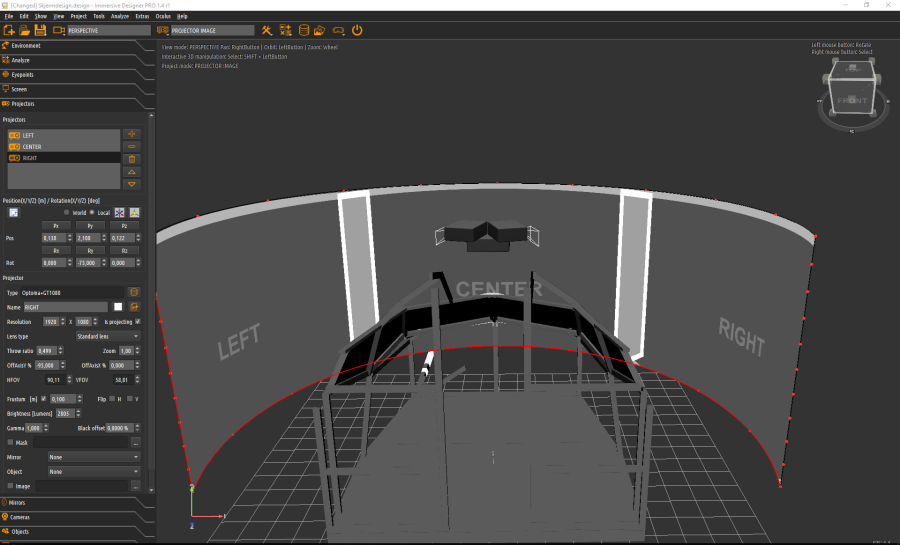
Getting started
To get started, this is a unique software that I think is essential to every build. The software helped me with choosing the projectors and choosing the height and size of the curved screen.
When you are starting the program for the first time, the first thing that meets you is a curved screen and a grey empty space with a grid on the floor. You can then start of by setting the size of the screen and FOV along with the screen type. This couldn’t have been made easier. It was a bit fiddley to find which projector we wanted to use, but after some searching and comparing we ended up with three Optoma GT1080Darbee. I wish that the “search engine” when you are about to choose the projector type could be a bit better, but I can live with just searching for the manufacturer and scrolling down to choose which type of projector I want. After a while trying to get the height of the projectors, I found out that the best thing to do was to lift the projectors 2,1 meters of the ground, and use the offset feature to line the image up with the projector screen. (This depends on your room type, projector screen, and so on.) This was easily accomplished in the projectors tab. When you’re aligning the projectors with each other, it’s important that they overlap each other. This is also very easy to see.
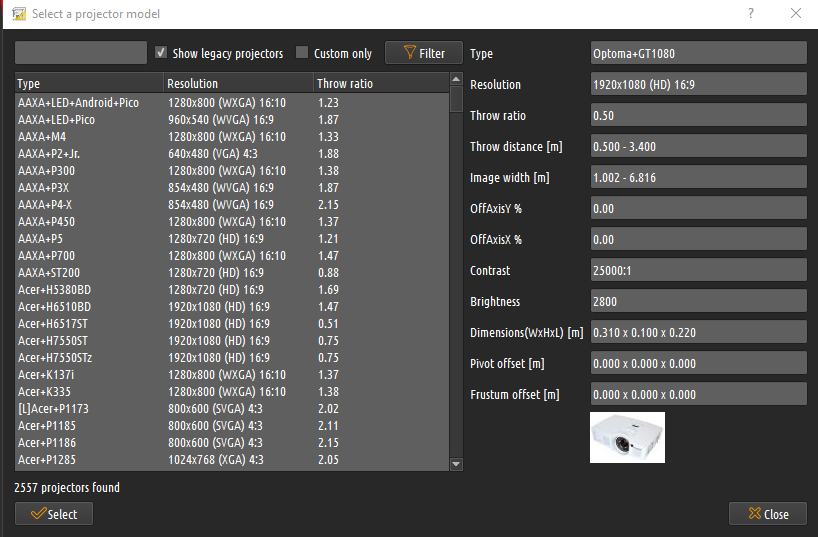
Importing 3D-design
When I saw that there was an object tab, where you could load in objects, I started to wonder how I could load a cockpit in, to see if I had made the screen big enough. After some searching, I found a Sketchup file with an unfinished cockpit. I converted the Sketchup file in to a .dae format. After that I loaded it in to Immersive Designer Pro, and scaled it up. As with the projectors, the cockpit was easy to move into its position. If this feature hadn’t been there, it would have been very hard for me to know how big I should make the screen and how I should place the projectors without getting any interference with the cockpit.
Analysing
If you want to get the best result, you should analyse what you have made. In Immersive Designer Pro you can analyse pixel size, pixel resolution, brightness with and without edge-blending. For me it was important to have the pixels as small as possible, but also to have a good amount of brightness. It’s also very cool that you can load a picture in to the software to see how it would look with edge-blending.
Summary
This is a great and powerful program that will do almost everything in designing a projector screen. I really recommend this software to everyone that are thinking of building simulator with a projector screen.
| Pros | Cons |
|---|---|
| Easy to set the screen size, type and FOV | The search engine where you choose the projector type could have been a bit better |
| Easy to move objects and projectors | |
| Great feature to have the ability to load in objects. | |
| Easy to analyse what you have made. | |
| Cool feature to load in a picture and get the software to edge-blend the picture for you. |
IMPORTANT: This review was sponsored by Fly Elise-ng. We will always express our honest opinion and viewpoint on the reviewed products.